MySql 8 Setup
Install MYSQL on OEL Linux 7.6
- Download the Mysql Yum Repository
- Install the repository
- rpm install mysql157-community-el7-3.noarch.rpm
- Install the MySQL package
- yum install mysql-community-server -y
- Enable and Start MySQL at startup
- systemctl enable mysqld
- systemctl start mysqld
- Make sure SElinux is running in permissive mode
- # setenforce Permissive
- Make the Permissive setting permanent, edit the "/etc/selinux/config"
- SELINUX=permissive
- If installing the mySQL data directory onto a different location do the following
- mkdir /u01
- mkdir -p /u01/data
- mkdir -p /u01/log_bin
- mkdir -p /u01/tmpdir
- chown -R mysql:mysql /u01
- chmod -R 755 u01
- chmod 700 /u01/data ( not doing this will cause permission error when trying to start mysql )
- Edit the /etc/my.cnf file and add the following
- user=mysql
- datadir=/u01/data
- log_bin=/u01/log_bin/myDB
- tmpdir=/u01/tmpdir
- Run the /usr/bin/mysql_secure_installation script
- when being prompted for the root password ( #grep 'temporary password' /var/log/mysqld.log )
- Log in to MySQL
- Create a new Database
mysql -u root -p “password "
Enter password:
Welcome to the MySQL monitor. Commands end with ; or \g.
Your MySQL connection id is 23
Server version: 5.1.67 Source distribution
Copyright (c) 2000, 2012, Oracle and/or its affiliates. All rights reserved.
Oracle is a registered trademark of Oracle Corporation and/or its
affiliates. Other names may be trademarks of their respective
owners.
Type 'help;' or '\h' for help. Type '\c' to clear the current input statement.
mysql>
mysql> create database mydatabase;
Query OK, 1 row affected (0.01 sec)
mysql>
mysql> show databases;
+——————————+
| Database |
+——————————+
| information_schema |
| mydatabase |
| mysql |
+——————————-+
3 rows in set (0.00 sec)
mysql>
mysql> use mydatabase;
Database changed
mysql>
Install MySQL workbench
- Download the repository
- yum install mysql80-community-release-el7-2.noarch.rpm -y
- yum install mysql-workbench
- you can also run MySQL workbench on a MAC and connect to the MySQL DB on Linux
Install MySQL test database for load generation
- #mkdir /mysqlslap_tutorial
- #cd /mysqlslap_tutorial
- #bzip2 -dfv employees_db-full-1.0.6.tar.bz2
- #tar xvf employees_db-full-1.0.6.tar
- edit the employees.sql file and make the following change
- set storage_engine = InnoDB; ==> set default_storage_engine = InnoDB;
- select CONCAT('storage engine: ', @@storage_engine) as INFO; ==> select CONCAT('storage engine: ', @@default_storage_engine) as INFO;
- #mysql -h localhost -u root -p
- create user sysadmin identified by 'mypassword';
- grant all on *.* to sysadmin;
- #mysql -h localhost -u sysadmin -p -t < employees.sql
- Once this has completed and the database created you can start testing load
- Test with 50 concurrent connections with auto generated queries run 10 times
- play around and create the concurrent session and run times ie run 100 connections and 100 times
- mysqlslap --user=sysadmin --password --host=localhost —concurrency=100 --iterations=100 --auto-generate-sql --verbose
mysqlslap --user=sysadmin --password --host=localhost --concurrency=50 --iterations=10 --auto-generate-sql --verbose
Benchmark
Average number of seconds to run all queries: 0.197 seconds
Minimum number of seconds to run all queries: 0.168 seconds
Maximum number of seconds to run all queries: 0.399 seconds
Number of clients running queries: 50
Average number of queries per client: 0


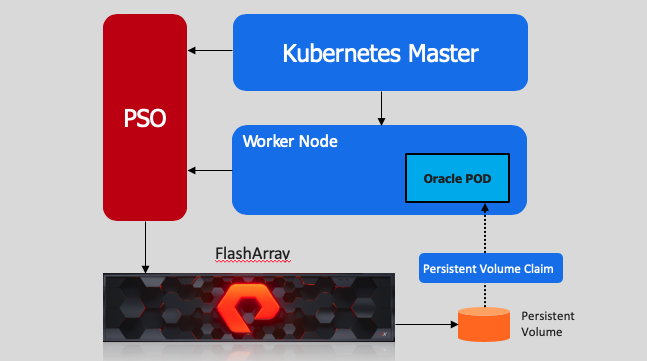
Comments